192.168.254.254 Login and Setup.
Sign in to your router admin panel to change your router settings, username and password. View default usernames and passwords for routers’s using the 192.168.254.254 IP address.
192.168.254.254 IP Address.
The 192.168.254.254 ip address is the default IP address assigned to a variety of routers and modems manufactured by Siemens, Actiontec and Windstream. A number of Frontier FIOS standart routers, and Globe Broadband routers also use 192.168.254.254 as its IP address out of the box, such as the Netgear 7550 router.
192.168.254.254 Login.
To access the administrative panel of your router or signal repeater, you will need to know which IP address the router uses. If you have established that your router uses 192.168.254.254, you cna log in to the admin control panel easily, following these steps:
- Open your inter browser and type http://192.168.254.254 or 192.168.254.254 in the address bar. Click the ‘Enter’ button.
- The admin panel login screen will open. Type in your router’s default username and password and click on ‘login’ or ‘ok’ button. If you have changed the default factory settings, then enter your new username and password.
- Once logged in, you can change network and security configurations, as well as your router WIFI password.
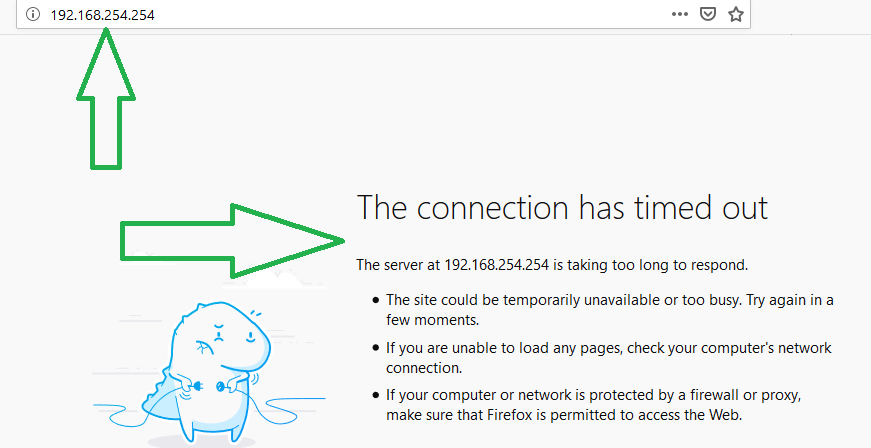
192.168.254.254 Admin Passwords and Usernames.
These are the default factory password and username settings for devices that use the 192.168.254.254 IP address.
| Router Model | Router Admin Username | Router Admin Password | Type of Device |
|---|---|---|---|
| Actiontec Router | |||
| F2250 | none | none | |
| F2250 | modem | ||
| F2250 Manual | WIFI router,dsl modem | ||
| Sagemcom Router | |||
| SE567 | dsl modem | ||
| F@st 1704 Manual | admin | admin | dsl modem |
| SE567 Manual | WIFI router,dsl modem | ||
| Siemens Router | |||
| SpeedStream 4200 Generic | admin | none | |
| SpeedStream | admin | dsl modem | |
| SpeedStream 6520 Manual | admin | admin | dsl modem |
| SS2624 | router | ||
| SS2623 | admin | router | |
| SS2524 | router | ||
| SS2524 | WIFI router | ||
| SS2623 Manual | admin | WIFI router | |
| SS2624 | WIFI router | ||
| SE587 WLAN dsl Manual | admin | admin | WIFI router,dsl modem |
| SpeedStream 6520 Manual | admin | WIFI router,dsl modem | |
| VAP11G Manual | admin | admin | bridge |
192.168.254.254 Login Troubleshooting.
If you cannot log in to your router control panel, or the login page won’t even load, then check the following:
1) Check that your router is turned ON an is sending out a signal.
2) Check that you are entering the correct IP address in your browser address bar.
These are the CORRECT ways to type the IP address:
http://192.168.254.254
192.168.254.254
These are INCORRECT ways to type the IP address:
http //192.168.254.254
http //192.168.254.254/
https://192.168.254.254
www.192.168.254.254
192.168 254 254
192.168.254.2
192.168.254.1
192.168.254.2
192.168.2..254
192.168.1.254
1921681254
192 168 1 254
192.168.254
3) Make sure that you are typing the 192.168.254.254 IP address in the browser url address bar and not in the Search Bar.
4) Check that your router’s default gateway is indeed 192.168.254.254, and not the more common 192.168.1.254, 192.168.1.1 or 192.168.0.254 IP addresses. If you are getting a “Timed Out error message” then most likely your router is using a different IP address.
We have written a guide on our Homepage at 192.168.1.254 on How to Determine your Router IP address.
5) Try accessing the router admin panel via another device such as your mobile phone.
Contents
How many gigabytes of wifi
how many mbps?